If you new to java and don’t know how to install java on windows just follow this article.
Introduction : Java is a popular programming language that can work on many different types of devices because of it is platform independent. Java was developed by Sun Microsystems in the 1990s, Java is used to develop programs for computers, websites, mobile phones, and big business systems etc., In java you can write code once and run it on different devices without changing it. This saves time and effort for developers.
To install Java on windows, you can follow these steps:
- Download JDK:
- Go to the OpenJDK website.
- Download the latest JDK (Java Development Kit) for windows.
- Run the Installer:
- Once the download is complete, double-clicking on the downloaded file to run the installer.
- Follow the installation wizard instructions to complete the java installation.
- Set JAVA_HOME Environment Variable:
- Right-click on “This PC” or “My Computer” and select “Properties.”
- Click on “Advanced system settings” and then “Environment Variables.”
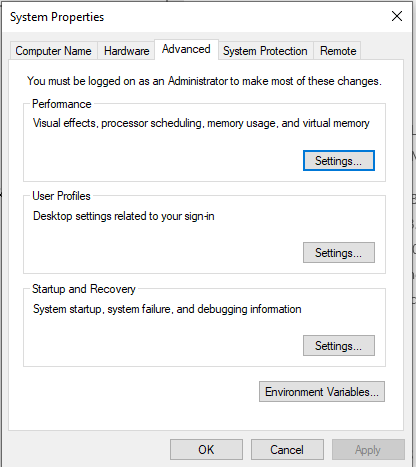
- Under System Variables, click “New” and add a new variable:
- Update System Path Variable:
- Find the “Path” variable in the System Variables section and click “Edit.”
- Add the following at the end of the variable value: ;%JAVA_HOME%\bin
- Verify Installation:
- Open Command Prompt and type
java -versionto check if Java is installed and the version.
- Open Command Prompt and type
By following these steps, you should be able to install java on your windows. If you encounter any issues or need further assistance, feel free to comment in the comments section.
Also Read: How to install Eclipse on windows
